November 24th, 2025
Top 25 Excel AI Tools for Productivity: Formulas, Finance & More
By Drew Hahn · 33 min read
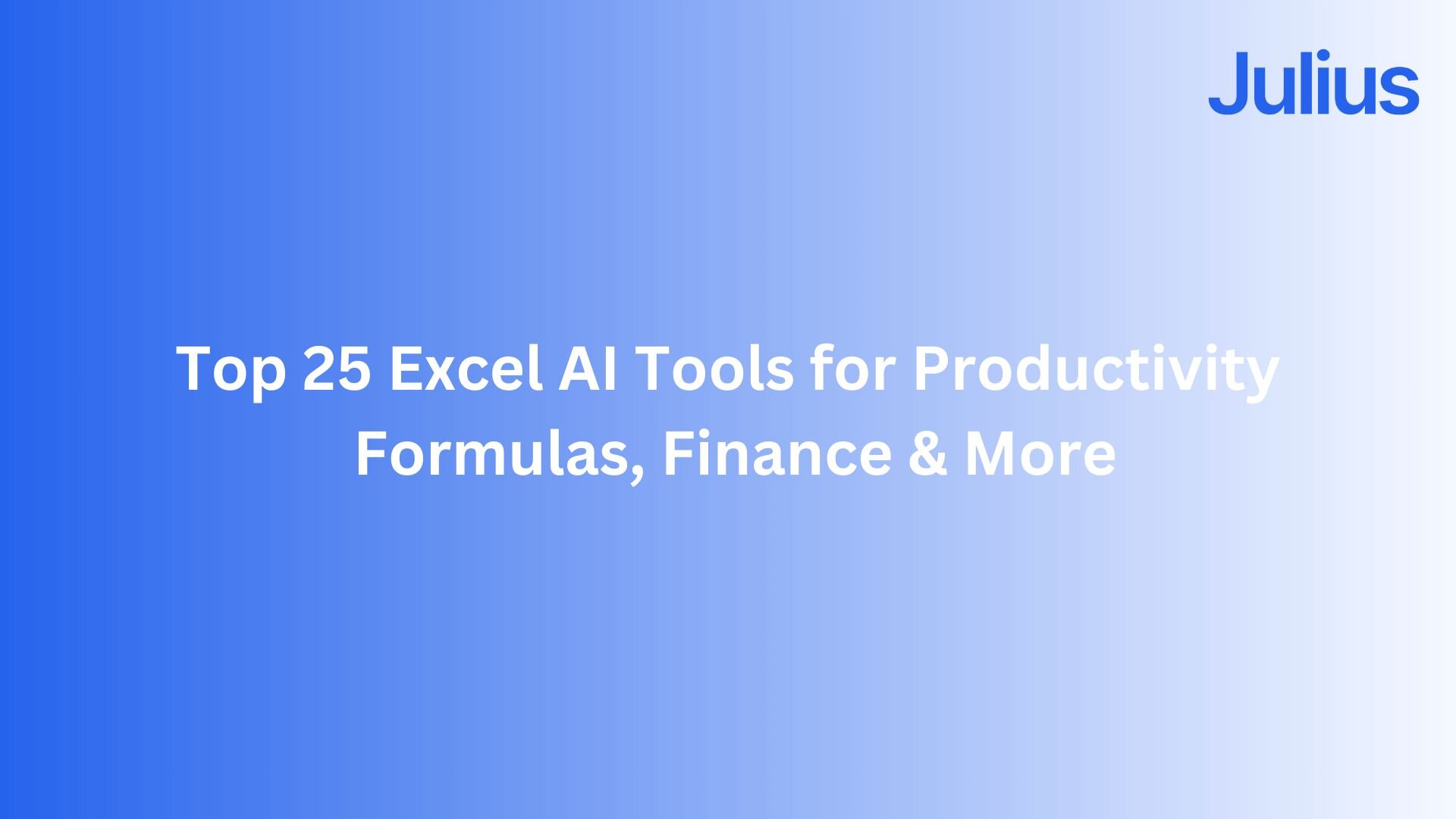
After testing Excel AI tools to support spreadsheets from inside and out, I found the top 25 that make everyday analysis and more advanced tasks practical in 2025.
Top 25 Excel AI tools: At a glance
Excel AI tools cover everything from quick formula help to full data analysis and reporting. Each tool supports a different part of spreadsheet work, so the right fit depends on the kind of tasks you handle most often. Let’s compare them side by side:
Tool | Best for | Starting price (billed annually) | Key strength |
|---|---|---|---|
Built-in help for formulas and summaries | Native Excel support with quick insights | ||
Connected analysis for business teams | Visual answers to natural language questions | ||
Formula help and script explanations | VBA explanations and ready-made templates | ||
Research and data labeling in spreadsheets | $99/month billed monthly | Web data extraction with spreadsheet outputs | |
Chat-based spreadsheet analysis | Text prompts that produce charts and summaries | ||
Fast formula generation and explanations | Converts text to spreadsheet formulas | ||
SQL and formula generation | Creates formulas and SQL from short prompts | ||
Formula help with VBA suggestions | Built-in financial functions and formula support | ||
Formula and regex help for spreadsheet cleanup | Multi-language support for script creation | ||
Converting text into spreadsheet formulas | Quick English-to-formula output | ||
Turning text into accurate formulas | $19/month billed monthly | Fast formula generation from simple prompts | |
Building models and dashboards | $29/month billed monthly | Flexible spreadsheet-style workspace | |
Explaining and improving formulas | Clear breakdowns for complex logic | ||
Financial modeling with AI support | $199/month billed monthly | Spreadsheet workspace with integrated analysis | |
Fuzzy matching inside spreadsheets | Matches similar text without manual cleanup | ||
GPT-powered help for Sheets and Excel | AI functions inside spreadsheet cells | ||
GPT functions inside workbooks | Cell-level text generation and classification | ||
Syncing data into a spreadsheet workspace | $20/user/month billed monthly | Connects live data to spreadsheet-style models | |
File-based spreadsheet analysis | Handles explanations and quick checks | ||
Spreadsheet cleanup and summaries | Clear explanations for formulas and patterns | ||
PDF-to-table conversion for Excel | Turns complex tables into clean sheets | ||
Text and data actions in Rows | AI blocks that process data in place | ||
Early-stage Excel-friendly AI | Simple chart creation and basic insights | ||
Custom models trained on business data | Centralized dashboards with automated updates | ||
Workflow automation for Excel files | Connects and automates Excel workflows without add-ins |
1. Microsoft 365 Copilot: Built-in help for formulas and summaries
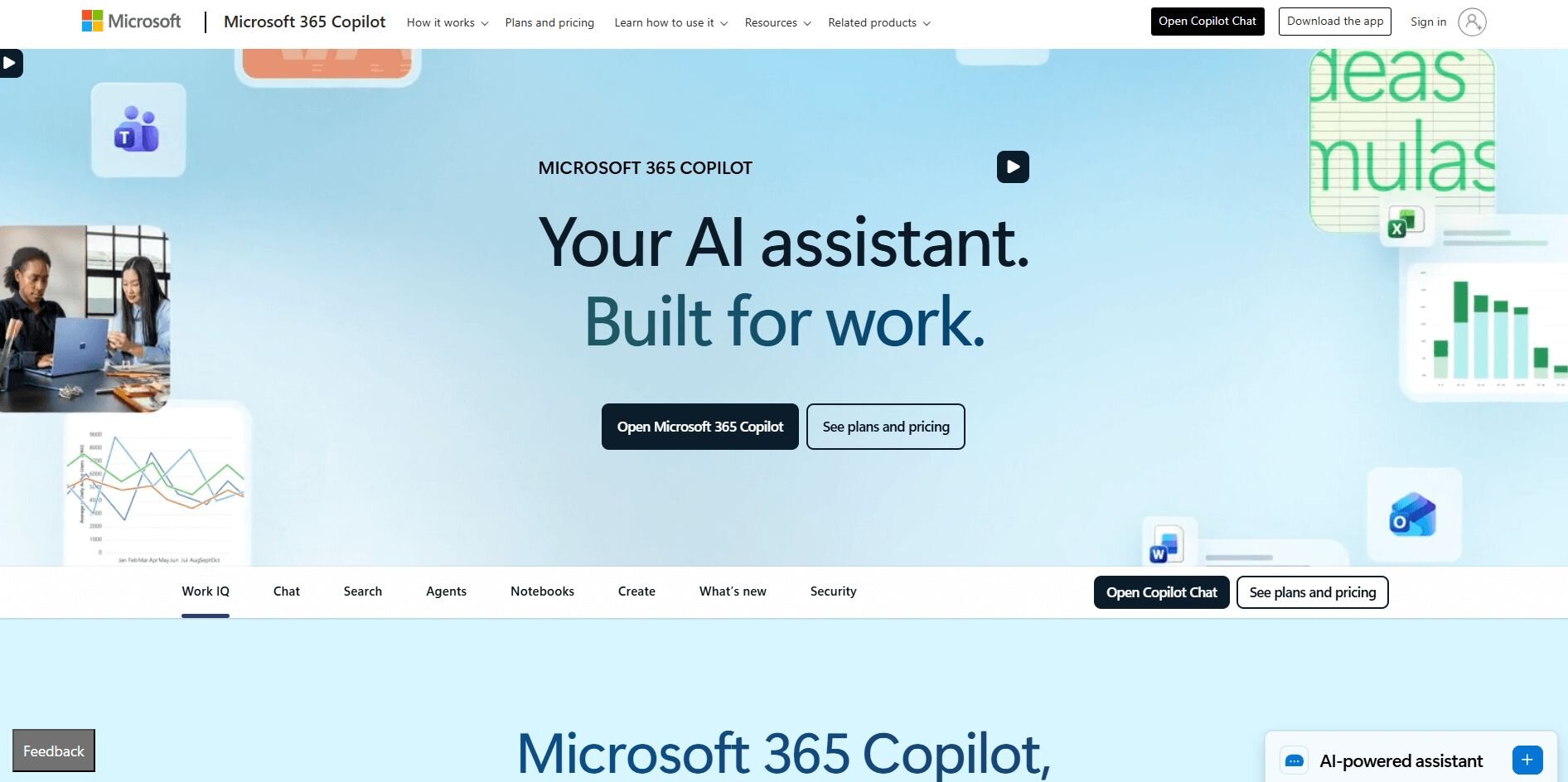
What it does: Copilot works inside Excel to generate formulas, summarize tables, and explain results through simple prompts. It supports quick edits, chart suggestions, and data cleanup tasks. You can use it on Windows, Mac, and Excel for the web.
Who it’s for: Excel users who want built-in help for formulas and summaries.
I opened a revenue workbook and asked Copilot for a quick summary to see how it handled real data. It picked out the main changes and suggested a simple chart that helped me decide what needed a closer look.
Next, I tried a prompt for a nested condition. Copilot returned the full formula with a short explanation, which made tuning the logic much easier than starting from an empty cell.
I also used it during a longer session of small edits. Copilot handled short questions well and kept the responses focused on the parts of the sheet I referenced most.Key features
Formula generation: Creates Excel formulas from short prompts
Summaries: Highlights shifts and trends in selected ranges
Chart suggestions: Recommends visuals based on your data
Pros
Works inside Excel
Easy to prompt for quick summaries
Supports simple chart ideas
Works inside Excel
Easy to prompt for quick summaries
Supports simple chart ideas
Cons
Needs clean data for accurate results
Less reliable with complex logic
Pricing
Copilot starts at $30 per user per month.
2. Julius: Best for connected analysis for business teams
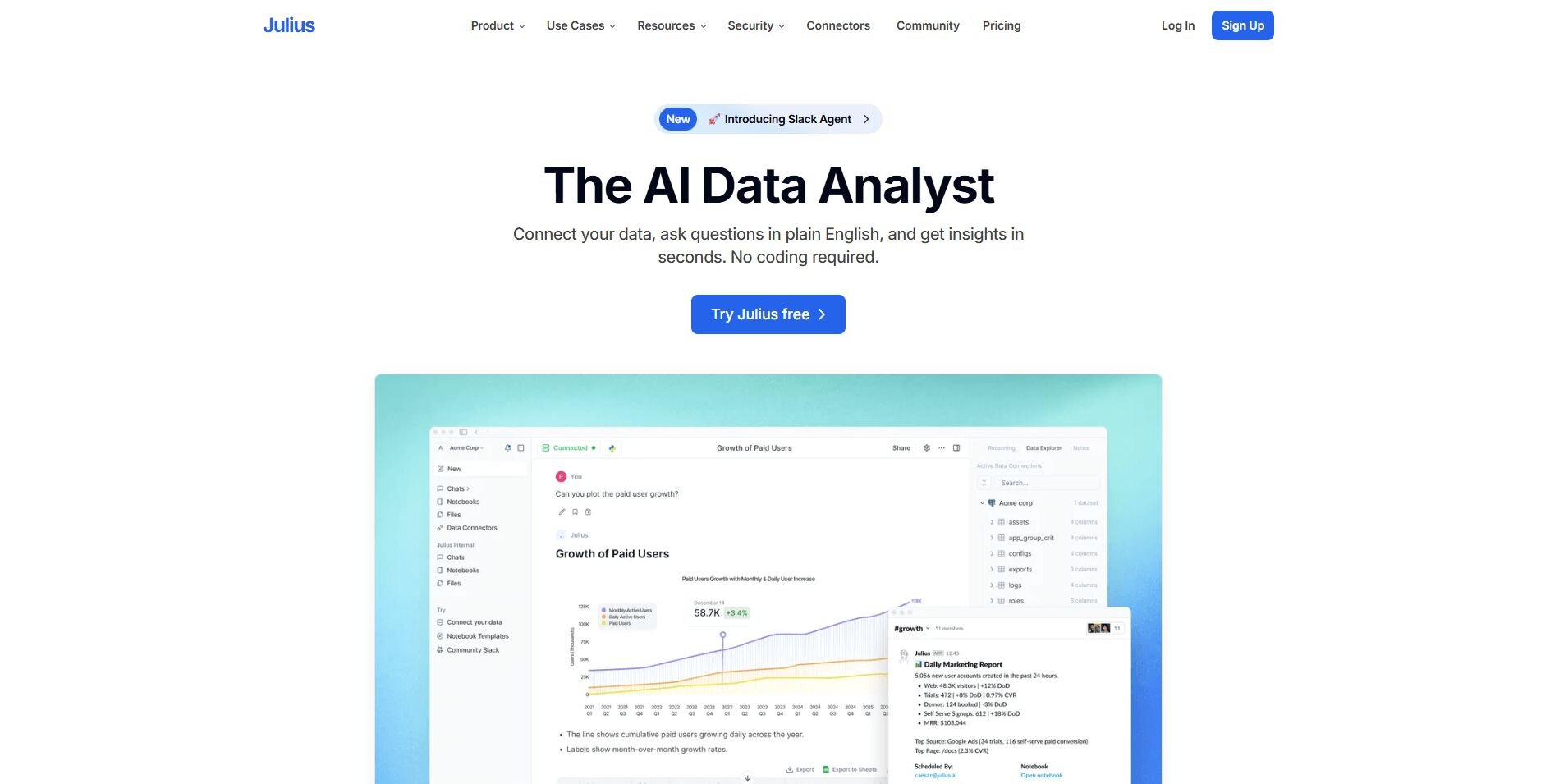
What it does: Julius turns spreadsheets and connected sources into charts, summaries, and reports through natural language prompts. It works with tools like Google Ads, Snowflake, BigQuery, and Postgres. You can import and export Excel files.
Who it’s for: Business and operations teams that want quick spreadsheet analysis without writing code.
We built Julius to give teams a way to explore data through clear visuals instead of long formulas. You can import your Excel files and review trends, compare periods, and check performance across your usual metrics with fewer steps. Julius reads the structure of your data and produces charts that highlight changes across segments and date ranges.
The chat interface supports follow-up prompts that shift results as your questions progress. You can move from a broad view to a specific check without rewriting formulas or rebuilding a workbook. This keeps everyday spreadsheet work straightforward and reduces manual setup.
Notebooks give you structure for repeatable tasks. They update with new data and can run on a schedule, so fresh charts arrive automatically. The output stays consistent, which supports weekly reviews and reports you share with your team.Key features
Natural language analysis: Ask questions and view chart-based answers
Connected data sources: Works with Snowflake, BigQuery, Postgres, and Google Ads
Visualization engine: Creates line, bar, and comparison charts
Notebooks: Save and rerun repeatable analysis steps
Automatic reports: Send summaries to Slack or email on a schedule
Natural language analysis: Ask questions and view chart-based answers
Connected data sources: Works with Snowflake, BigQuery, Postgres, and Google Ads
Visualization engine: Creates line, bar, and comparison charts
Notebooks: Save and rerun repeatable analysis steps
Automatic reports: Send summaries to Slack or email on a schedule
Pros
Quick setup for non-technical teams
Clear charts that reduce manual formatting
Reliable results from repeatable Notebooks
Quick setup for non-technical teams
Clear charts that reduce manual formatting
Reliable results from repeatable Notebooks
Cons
Not suited for advanced spreadsheet macros
Doesn’t integrate directly with Excel; you need to import your Excel files
Not suited for advanced spreadsheet macros
Doesn’t integrate directly with Excel; you need to import your Excel files
Pricing
Bottom line
Bottom line
Copilot helps you move faster through summaries and simple formulas without switching tools. It works well for quick checks inside Excel, but if you need stronger formula control, tools like GPTExcel or Formulas HQ may give you more reliable outputs.
3. Ajelix: Formula help and script explanations
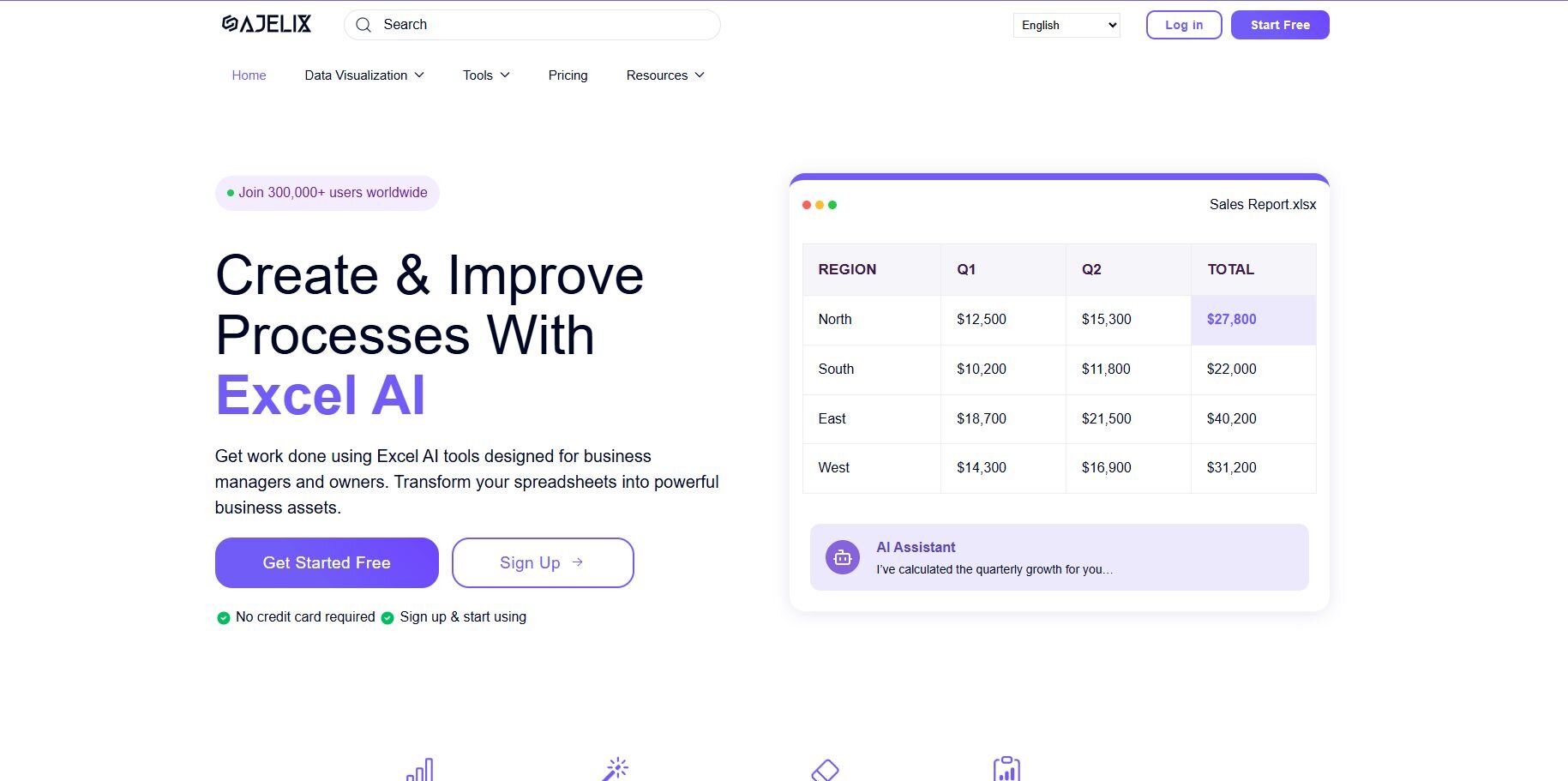
What it does: Ajelix generates formulas, explains VBA scripts, and creates starter templates for Excel tasks. It also supports SQL creation and worksheet cleanup prompts. You can use it from the web app without any setup.
Who it’s for: Users who want help with Excel formulas and script explanations.
I tried Ajelix by asking for a set of conditional formulas for a reporting sheet. It returned clear functions with short notes that made it simple to confirm the logic before pasting them into Excel.
Then I tested a layout prompt for a monthly report. The tool produced a basic template with labeled sections that gave me a solid outline to build on.
Throughout these tests, I noticed Ajelix responded well when I described the goal of the task. Giving it a bit of direction led to outputs that matched what I actually needed.
Key features
Formula generator: Writes Excel formulas from short prompts
Template builder: Creates simple workbook outlines
Script explainer: Breaks down VBA for easier troubleshooting
Pros
Helpful for formula writing
Easy to prompt for workbook layouts
Works without installation
Cons
Outputs can be basic
Less reliable with vague prompts
Pricing
Ajelix starts at $15 per user per month.
Bottom line
Ajelix is useful when you need quick formula help or a clearer view of how Excel scripts work. It supports early automation tasks and simple workbook setups, but if you need deeper modeling or dashboards, tools like Lido AI may be a better match.
4. PromptLoop: Research and data labeling in spreadsheets
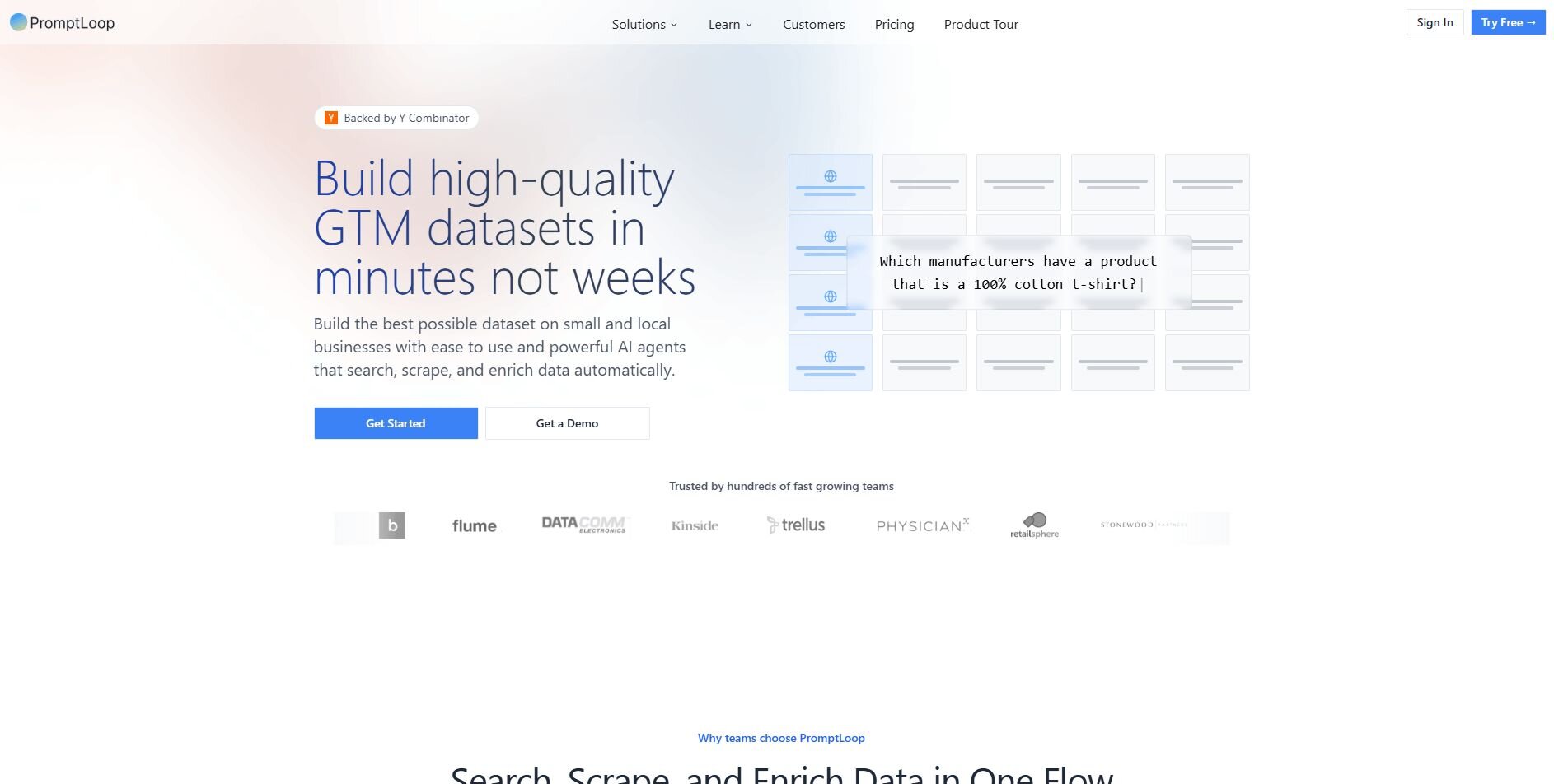
What it does: PromptLoop adds functions that classify text, enrich company lists, and label large tables directly inside Excel. It turns short prompts into structured outputs, so you can organize categories or generate simple research columns without manual steps.
Who it’s for: Users who need research and data labeling in spreadsheets.
I tested PromptLoop by running company names through a categorization prompt in Excel. It returned industries and short notes that sped up the cleanup phase. Most entries were accurate enough to keep moving.
A second test used a research query. PromptLoop produced a table with company details like location and size. A few entries needed checks, but it reduced the amount of manual searching.
Prompt consistency made a difference. Small wording changes shifted the level of detail, so keeping prompts steady helped me to maintain predictable results.
Key features
Data labeling: Categorizes large tables
Web research: Pulls company and market information
Dataset building: Creates structured sheets from prompts
Pros
Speeds up manual categorization
Good for early research steps
Works inside spreadsheets
Cons
Requires prompt consistency
Some outputs need verification
Pricing
PromptLoop starts at $99 per month, billed monthly.
Bottom line
PromptLoop supports spreadsheet users who spend time researching companies or organizing large text tables. It shortens early cleanup work. If you need formula-heavy help instead, GPTExcel or SheetMagic may fit better.
5. Powerdrill: Chat-based spreadsheet analysis
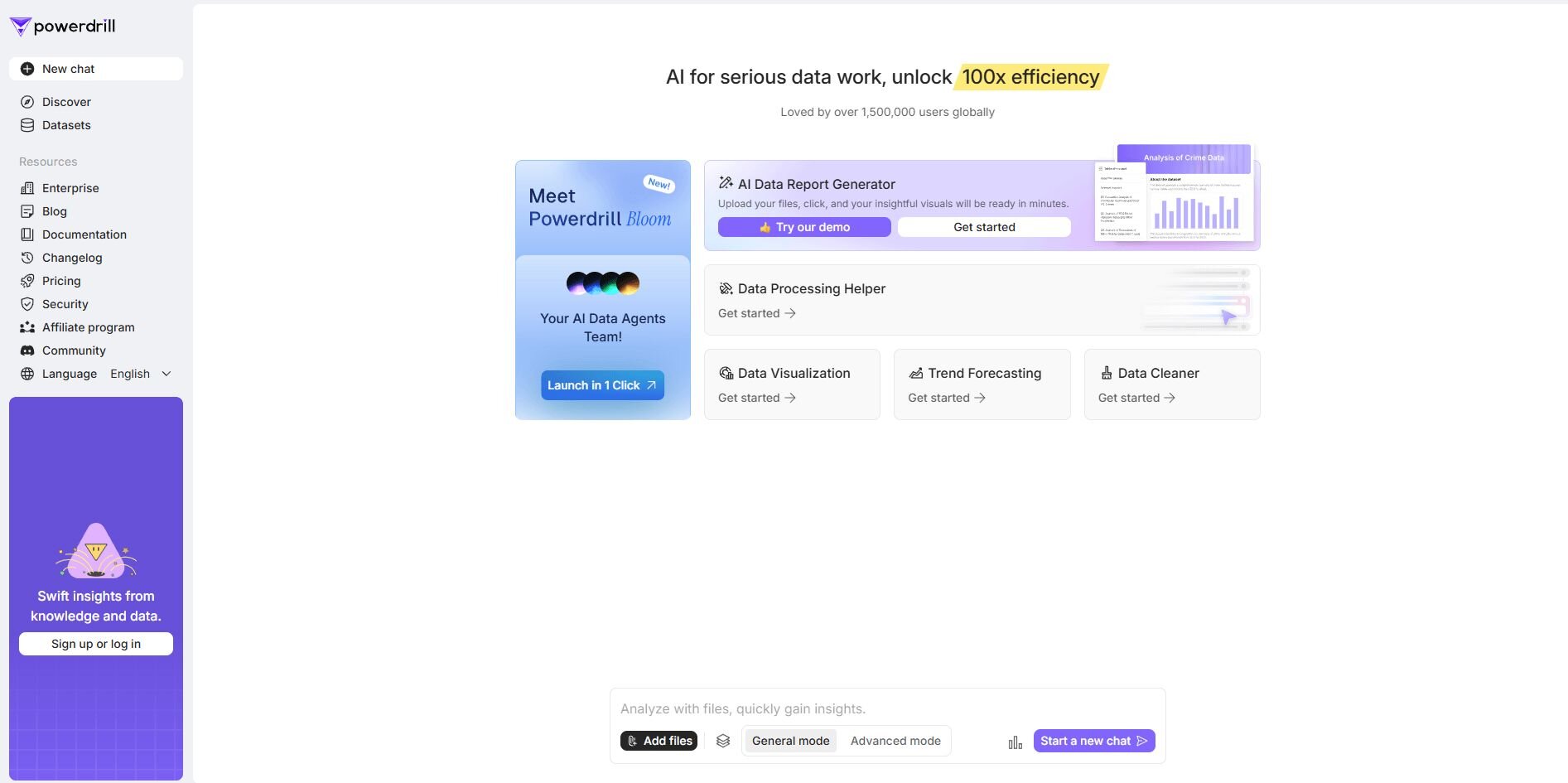
What it does: Powerdrill lets you upload Excel files and ask questions through a chat interface. It returns summaries, charts, and simple comparisons without requiring formulas. The tool supports multi-tab files and basic connectors.
Who it’s for: Users who want chat-based spreadsheet analysis.
I used a multi-sheet file with product data in my first run with Powerdrill. I asked for a comparison chart, and the tool created a bar graph linked to the right ranges. It handled sheet switches without guidance.
A second test asked for a summary of monthly changes. The tool returned a clear explanation that highlighted the main direction of the shifts. It worked well for quick reviews.
One thing I noticed is that column labels influenced the tool’s accuracy. Powerdrill struggled with merged cells or inconsistent formatting.Key features
Chat analysis: Answers data questions through prompts
Charts: Creates basic visuals from uploaded ranges
Auto summaries: Highlights month-to-month changes
Pros
Easy to prompt
Works with multi-tab files
Good for quick checks
Cons
Needs clean formatting
Limited control over chart styling
Pricing
Powerdrill starts at $3.25 per month.
Bottom line
6. Formula Bot: Fast formula generation and explanations
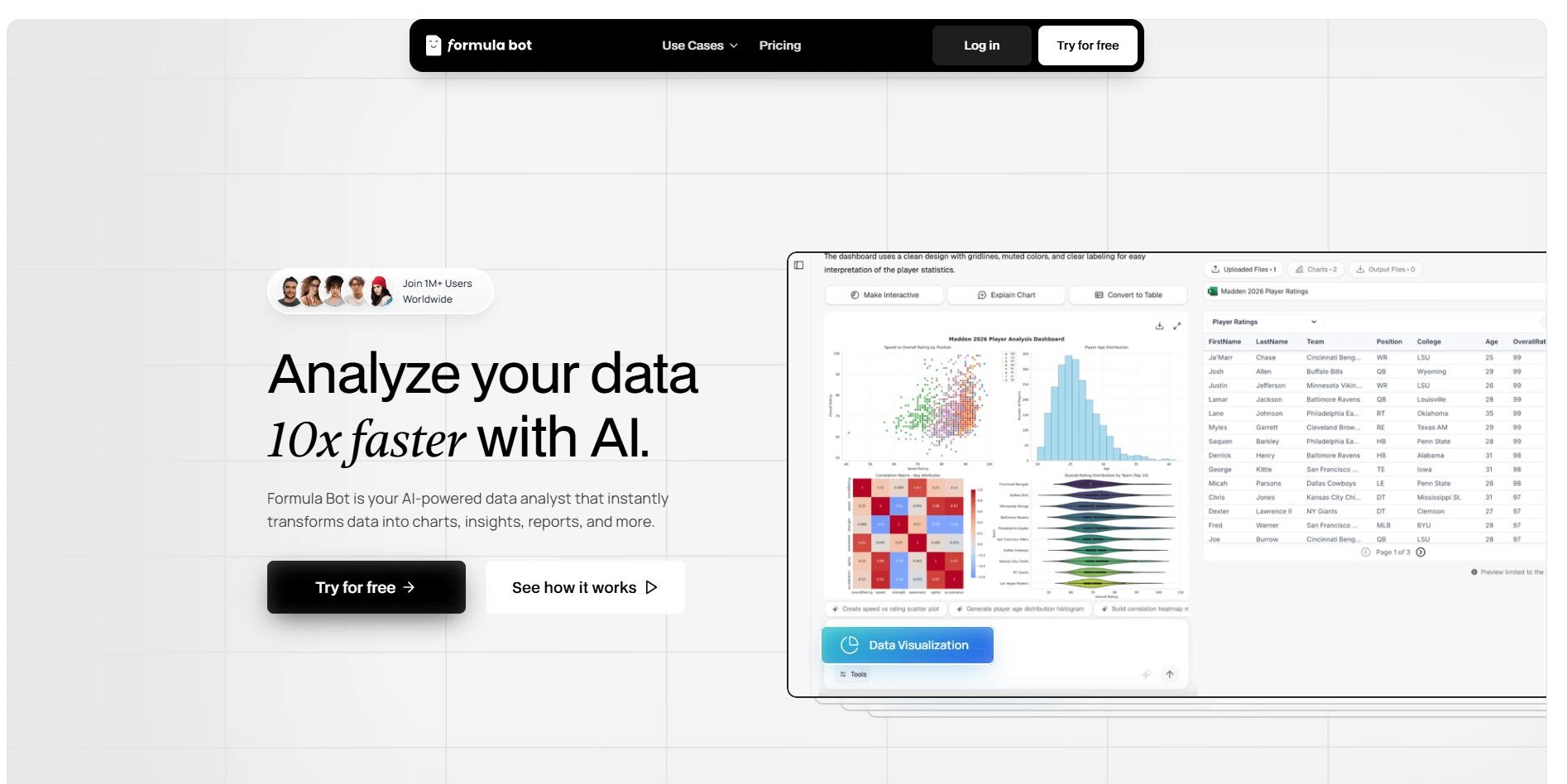
What it does: Formula Bot converts short text prompts into Excel formulas. It explains each function so you can confirm the logic before using it. The tool also supports simple data tasks like lookups and conditional rules.
Who it’s for: Users who want fast formula generation and explanations.
Formula Bot helped me with a sheet that needed several lookup rules by returning formulas with short notes that clarified the logic. The explanations made it easier to verify the references and avoid small mistakes before adding them to Excel.
My second prompt asked for nested conditions. Formula Bot produced the full function, and the breakdown made it easier to adjust the ranges without extra trial and error.
Formula Bot seemed to respond well when I gave a clear description of the steps I needed. Mentioning sample values helped it choose the right structure with fewer corrections.
Key features
Formula generator: Converts text prompts into Excel functions
Explanations: Breaks down each part of the formula
Conditional logic support: Handles common if-based tasks
Pros
Helpful for tricky formulas
Clear breakdowns
Easy to prompt
Cons
Not ideal for complex models
Occasional syntax errors
Pricing
Powerdrill starts at $3.25 per month.
Bottom line
7. GPTExcel: SQL and formula generation
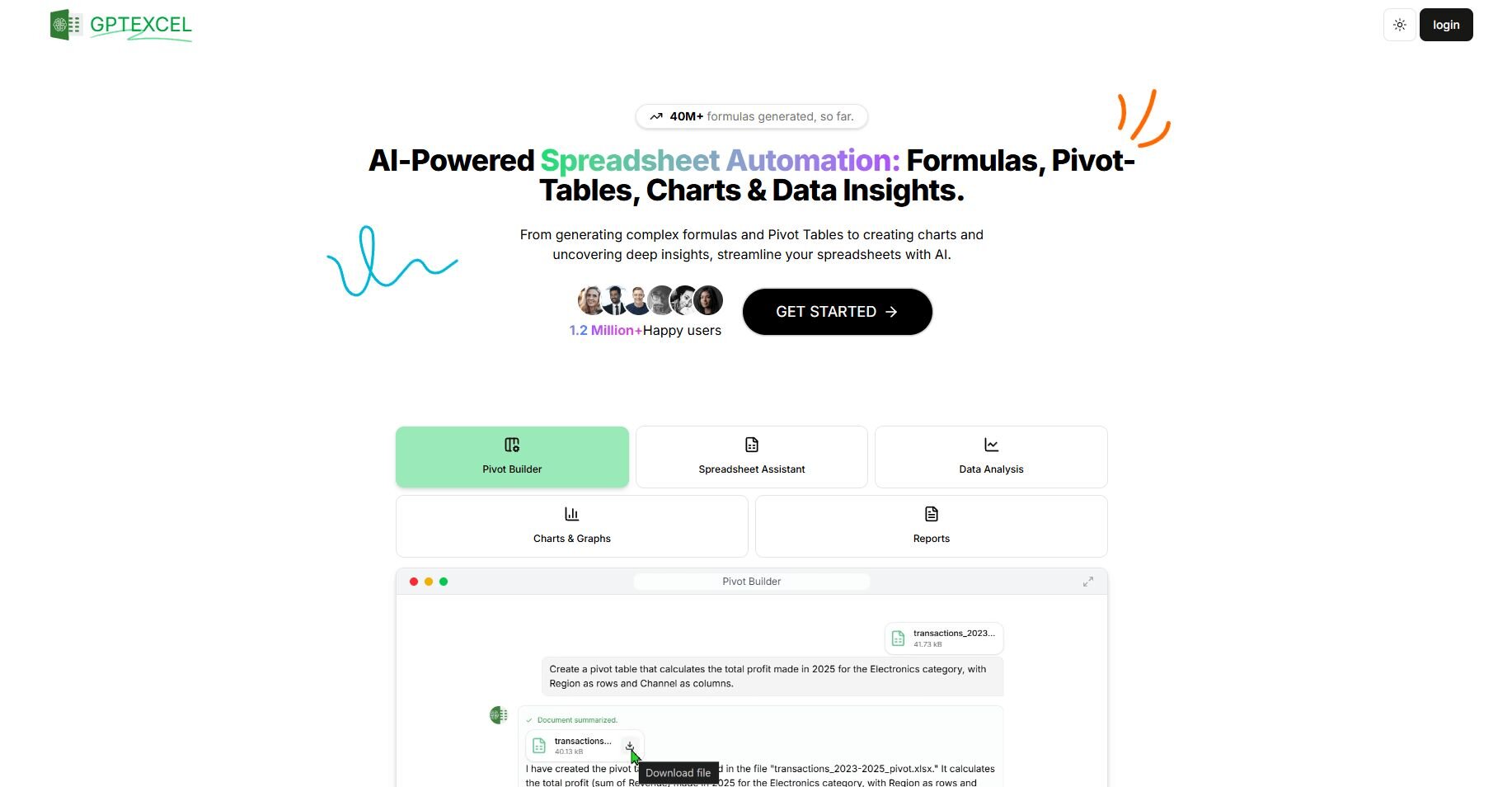
What it does: GPTExcel creates Excel formulas, SQL queries, and regex patterns from short prompts. It supports debugging by explaining existing formulas. You can run tasks directly from the web interface.
Who it’s for: Users who want SQL and formula generation.
GPTExcel helped me compare two formats by returning an Excel formula and a matching SQL query from the same prompt. Seeing the two outputs side by side made it simple to choose the one that fit the task.
I also used it to check an error inside a long formula. I pasted the function into the tool, and the explanation pointed to the part that caused the issue. That made correcting the structure faster.
Detailed inputs produced the most accurate results for me. When I added sample values or clear labels, the output aligned with the sheet with fewer edits. Short prompts produced more corrections.Key features
SQL generator: Creates queries from prompts
Formula writer: Produces Excel functions with explanations
Regex builder: Supports basic text-matching patterns
Pros
Works across Excel and SQL
Good for debugging
Clear explanations
Cons
Inconsistent with short prompts
Limited for large projects
Pricing
GPTExcel starts at $12.60 per month.
Bottom line
GPTExcel helps when you need both spreadsheet formulas and matching SQL logic. It supports quick checks and fixes for common functions. If you want daily Excel-only help, Formula Dog may be a simpler option.
8. AI ExcelBot: Formula help with VBA suggestions
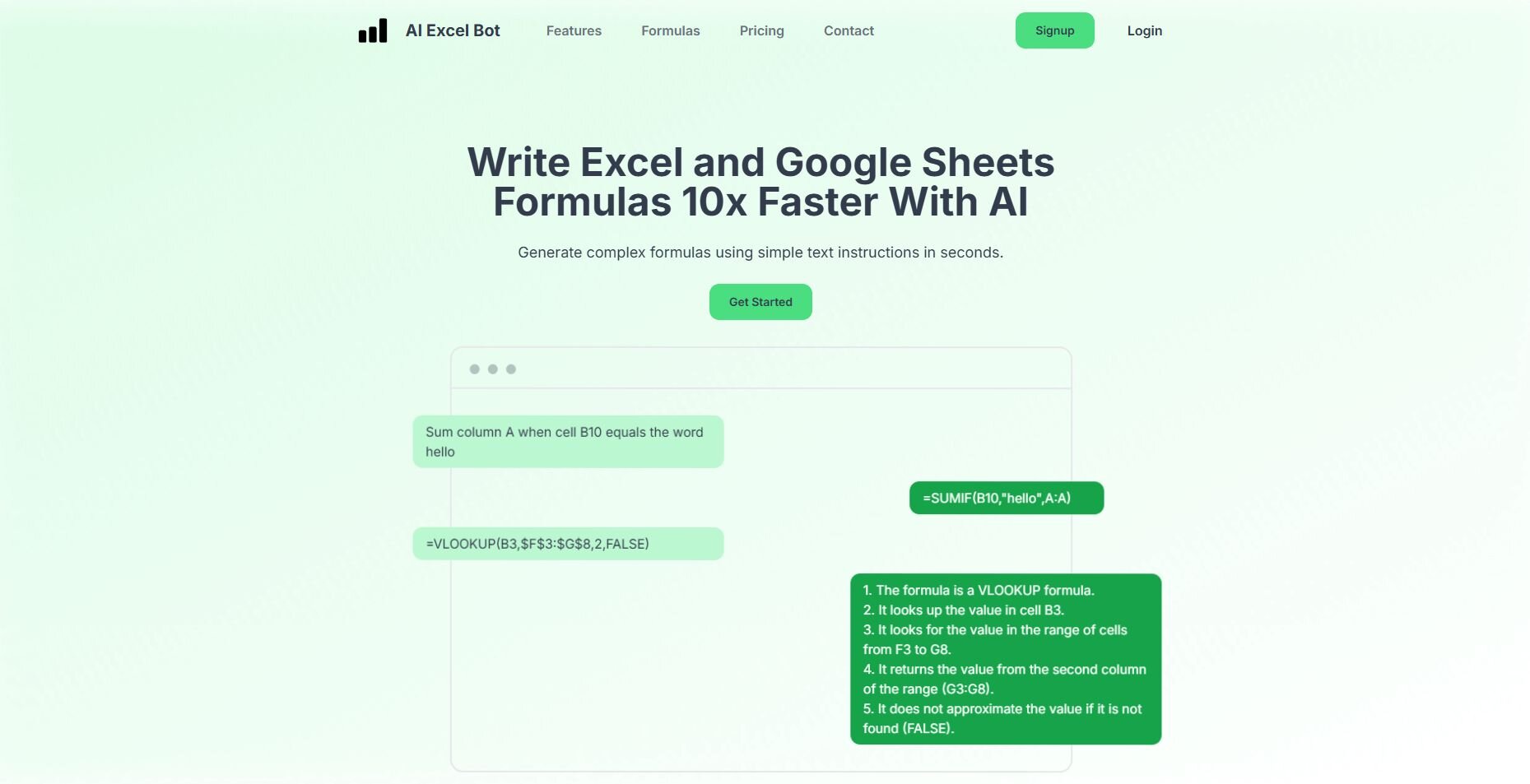
What it does: AI ExcelBot writes formulas, explains functions, and generates simple VBA scripts. It supports built-in financial functions and quick transformations. You can run it through the web interface without installation.
Who it’s for: Users who want formula help with VBA suggestions.
I started by giving AI ExcelBot a workbook that needed several financial functions. The tool generated the formulas and added short notes that showed how each argument worked. It saved time when checking less common functions.
My next test used a prompt for a simple macro. The tool produced a basic script that handled a small formatting task. It wasn’t advanced, but it covered the steps required for the workflow.
During testing, task-oriented prompts worked best. When I explained the action I wanted, the tool returned formulas or scripts that moved the work forward smoothly.Key features
Formula writer: Generates Excel functions from prompts
Function explainer: Breaks down arguments and logic
VBA support: Creates simple scripts for small tasks
Pros
Good for financial functions
Simple scripts for beginners
Works with no setup
Cons
Limited VBA depth
Occasional logic errors
Pricing
AI ExcelBot starts at $24.99 per year.
Bottom line
AI ExcelBot helps with formulas and basic macros when you want quick structure for common tasks. It works well for everyday Excel work. If you need deeper script generation, Ajelix may offer more control.
9. Formulas HQ: Formula and regex help for spreadsheet cleanup
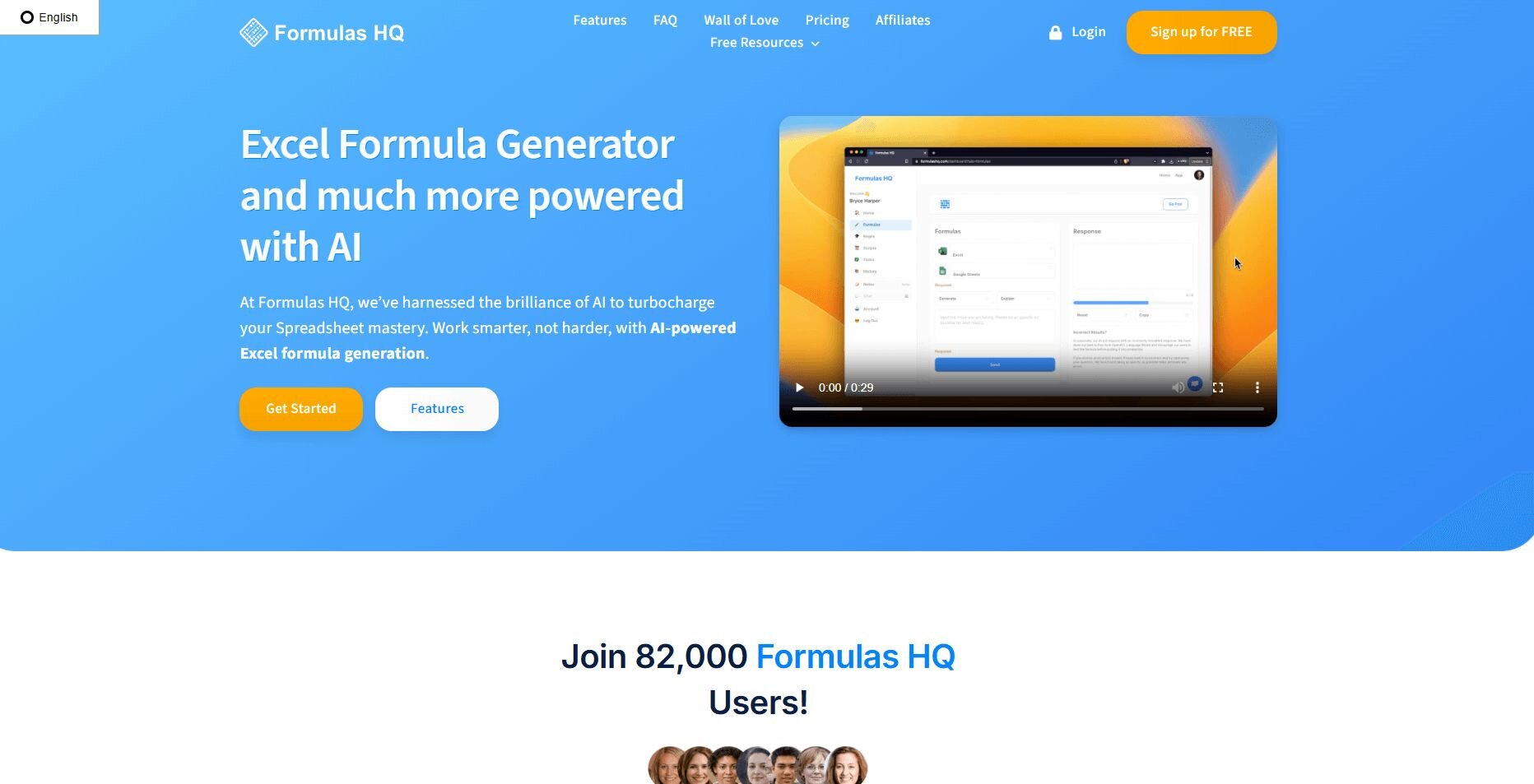
What it does: Formulas HQ generates Excel and Google Sheets formulas and builds regex patterns from plain text prompts. It supports common cleanup tasks, text extraction steps, and simple logic checks that come up in everyday spreadsheet work.
Who it’s for: Users who want formula and regex help for spreadsheet cleanup.
I tried Formulas HQ for a cleanup job on a column with messy text. It produced formulas that split words and trimmed extra spacing, and the short notes helped me review the logic quickly.
Then I used a prompt to describe a text pattern. The regex it produced matched most of the sample rows and only needed a couple of small edits.
I found that giving it a few example values made a difference. When I included context, the formulas and patterns matched the sheet with far less tuning.Key features
Formula builder: Creates Excel formulas from prompts
Regex creator: Produces patterns for cleanup work
Script generator: Writes simple code for small tasks
Pros
Good for text cleanup
Helpful with logic checks
Works for Excel and Sheets
Cons
Outputs can be basic
Needs examples for accuracy
Pricing
Formulas HQ starts at $4.33 per month.
Bottom line
Formulas HQ supports quick cleanup tasks when you need formulas or patterns for messy sheets. It fits small automation steps and simple text problems. If you want more guided explanations, GPTExcel may offer clearer direction.
10. Formula Dog: Converting text into spreadsheet formulas
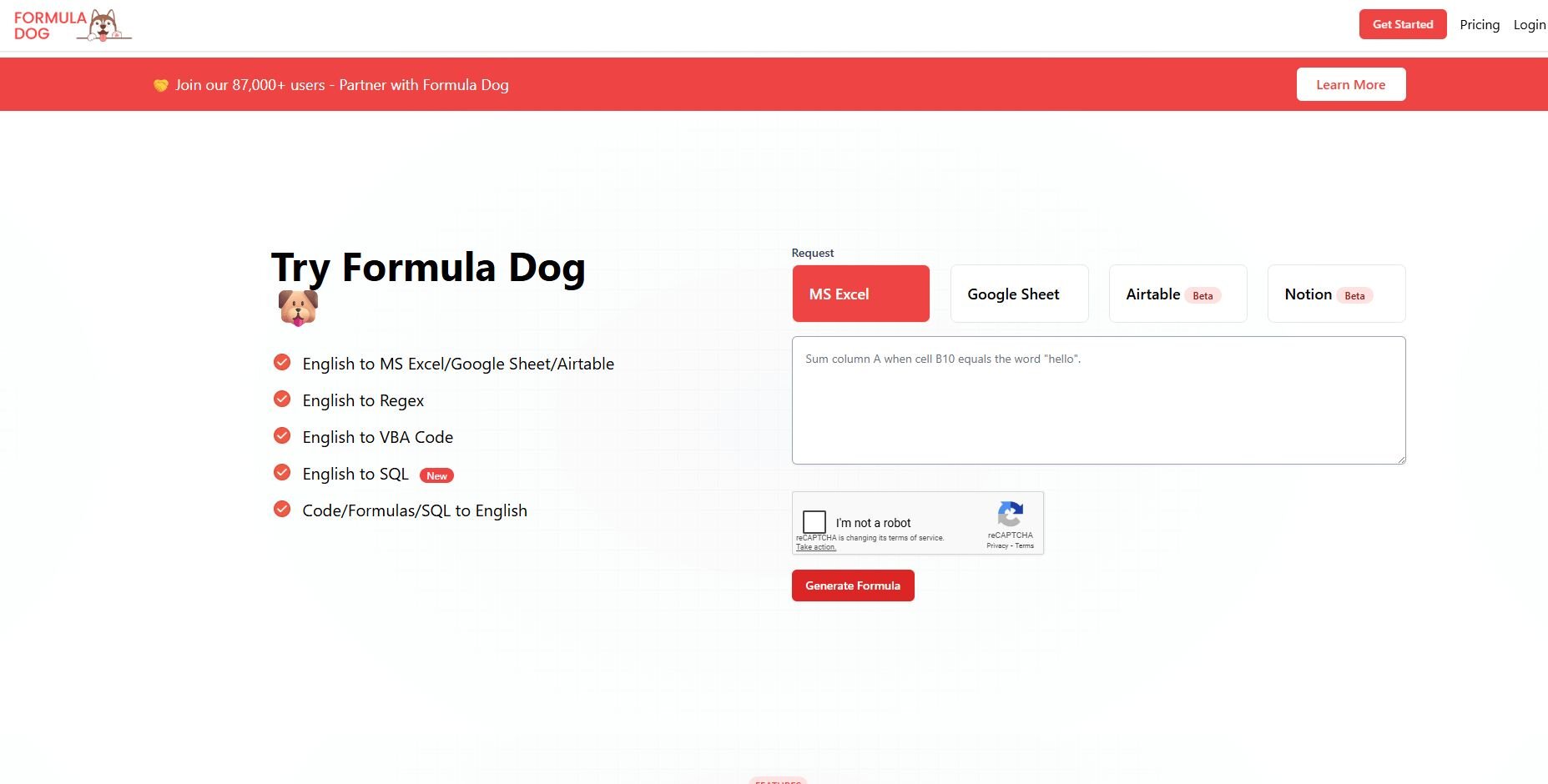
What it does: Formula Dog turns plain text into Excel formulas, SQL queries, and VBA snippets. It also explains existing functions so you can adjust them with more confidence. You can access it through the browser or the Excel add-on.
Who it’s for: Users who want to convert text into spreadsheet formulas.
I tested Formula Dog by prompting it to write conditional rules for a workbook. It returned formulas that needed minimal editing before I added them to the sheet.
Another prompt asked for a simple SQL query. The tool produced a version that reflected the fields I referenced clearly and kept the structure easy to read.
Formula Dog performed well when I listed the exact columns I wanted to use. The tool based its formula on those ranges and skipped any extra references I didn’t ask for.Key features
Formula generator: Converts text to Excel functions
SQL support: Writes simple queries
VBA output: Produces short script snippets
Pros
Fast formula generation
Works across multiple outputs
Simple explanations
Cons
Not suited for large logic blocks
Needs clear prompts to stay accurate
Pricing
Formula Dog starts at $29 per year.
Bottom line
Formula Dog gives you a quick way to turn text into formulas or small code snippets. It suits everyday Excel tasks. If you want stronger SQL coverage, GPTExcel often delivers more consistent outputs.
Special mentions
I couldn’t fit every tool, but these picks still cover tasks you’ll run into during your Excel work. Each one supports a different workflow, and here’s what stood out while using them:
SheetMagic: I used SheetMagic for a set of lookup rules, and it returned formulas that needed almost no cleanup. It handled short prompts well and kept the logic easy to follow.
Lido: Lido gave me a clean workspace to build small models without relying on long spreadsheets. I moved between charts and tables smoothly and kept everything in one place.
Bito: Bito helped me check a few complex formulas by breaking them into smaller steps. Its explanations made it easier to see where the logic needed a small fix.
Equals: Equals handled a financial model I uploaded and kept the structure close to what I already used in Excel. I liked that it let me adjust numbers without rebuilding the whole file.
Goodlookup: I tried Goodlookup when I needed to match text with slight spelling differences. It paired the right rows quickly and saved the time I would have spent fixing each one manually.
SheetAI: SheetAI worked well for simple text tasks inside a spreadsheet. I used it to generate short labels, and the outputs fit the format I needed.
GPT for Work: I used this add-on to classify a long list of descriptions. The cell functions made it easy to reuse the same prompt across the sheet.
Sourcetable: Sourcetable connected to one of my live sources, and the updates flowed into a spreadsheet-style view without extra steps. I used it to test filters and build a light reporting view.
ChatGPT: I uploaded a workbook to ChatGPT to check a long formula, and the explanation walked through the structure clearly. It also handled quick summaries when I needed a fast review.
Claude: Claude read a messy sheet I uploaded and returned a cleaned-up summary that made the trends easier to scan. It stayed concise, which helped when I only needed a quick answer.
Tabulate: Tabulate turned a dense PDF table into a clean Excel file that kept the original rows intact. It saved the effort of copying each line by hand.
Rows: Rows AI handled short text prompts that pulled data into a clean table. I liked that it kept the outputs inside the grid without extra steps.
ARC Analytics: ARC Analytics produced a quick summary from an uploaded CSV and offered a few simple charts. It worked well for early reviews before moving the data into Excel.
Arcwise: Arcwise scanned the sheet I uploaded and built a central view that grouped related fields together. It made the first pass of analysis smoother before moving into deeper work.
Sheetgo: Sheetgo helped me connect a few recurring Excel files and move data between them without manual copy and paste. I set up a small workflow in a few steps, and the updates ran on schedule without extra setup.
How I tested these Excel AI tools
I tested these tools the same way I work in real spreadsheets. I used live workbooks, messy files, and repeatable tasks to see where each tool helps and where it slows things down. My goal was to understand how well each tool supports everyday analysis, not just how good the demos look.
Here’s the approach I used:
Daily tasks: I rebuilt common formulas, summaries, and lookup rules to see how quickly each tool produced usable results.
Real spreadsheets: I uploaded multi-tab files, raw exports, and older sheets to check how each tool handled practical challenges.
Prompt depth: I varied the detail in each prompt to measure how sensitive the tools were to wording and structure.
Follow-up questions: I checked how well the tools handled the second and third questions about the same sheet.
Edge cases: I tested long formulas, inconsistent labels, and text-heavy columns to see where tools broke down.
Which Excel AI tool should you choose?
The right Excel AI tool for you depends on whether you spend more time writing formulas, analyzing data, building reports, or preparing models. Choose:
Microsoft 365 Copilot if you want quick summaries and built-in guidance while working in Excel.
Julius if you want visual answers from your data through simple prompts without building long formulas.
Ajelix if you need support with formulas, script explanations, or starter layouts.
PromptLoop if your work involves research, classification, or large text tables.
Powerdrill if you prefer chat-based questions that produce summaries and simple charts.
Formula Bot if you want direct formula help without switching tools.
GPTExcel if you want formulas and SQL in one place.
AI ExcelBot if you need financial functions and small macros.
Formulas HQ if you clean text often and need formulas or regex patterns.
Formula Dog if you want fast formula writing from short prompts.
My final verdict
I noticed that Microsoft 365 Copilot tends to be the default choice for many teams because it comes from the Excel maker itself, while people who spend more time on formulas tend to pick tools like Formula Bot or GPTExcel.
Others who work with text-heavy sheets usually go to PromptLoop or Formulas HQ because they handle cleanup and classification well. Those patterns made it clear how different workflows push users toward specific tools.
Julius keeps your analysis straightforward by turning your questions into charts and summaries without extra setup. You stay focused on the numbers instead of maintaining formulas. This steady workflow helps teams move through recurring checks with less effort.How Julius supports your Excel AI workflow
Excel AI tools all focus on different parts of your spreadsheet work, and Julius sits on the analysis side of that mix. It helps you turn your data into clear charts and summaries through simple prompts, which saves time when you want direct answers without building long formulas.
Julius is an AI-powered data analysis tool that connects to your data and returns visuals and explanations through simple prompts.
Here’s how Julius helps with financial data visualization and reporting:
Quick single-metric checks: Ask for an average, spread, or distribution, and Julius shows you the numbers with an easy-to-read chart.
Built-in visualization: Get histograms, box plots, and bar charts on the spot instead of jumping into another tool to build them.
Catch outliers early: Julius highlights values that throw off your results, so decisions rest on clean data.
Recurring summaries: Schedule analyses like weekly revenue or delivery time at the 95th percentile and receive them automatically by email or Slack.
Smarter over time: With each query, Julius gets better at understanding how your connected data is organized. It learns where to find the right tables and relationships, so it can return answers more quickly and with better accuracy.
One-click sharing: Turn a thread of analysis into a PDF report you can pass along without extra formatting.
Direct connections: Link your databases and files so results come from live data, not stale spreadsheets.
