July 5th, 2024
18 Top Data Visualization Techniques + Tools & How to Choose
By Tyler Shibata · 20 min read
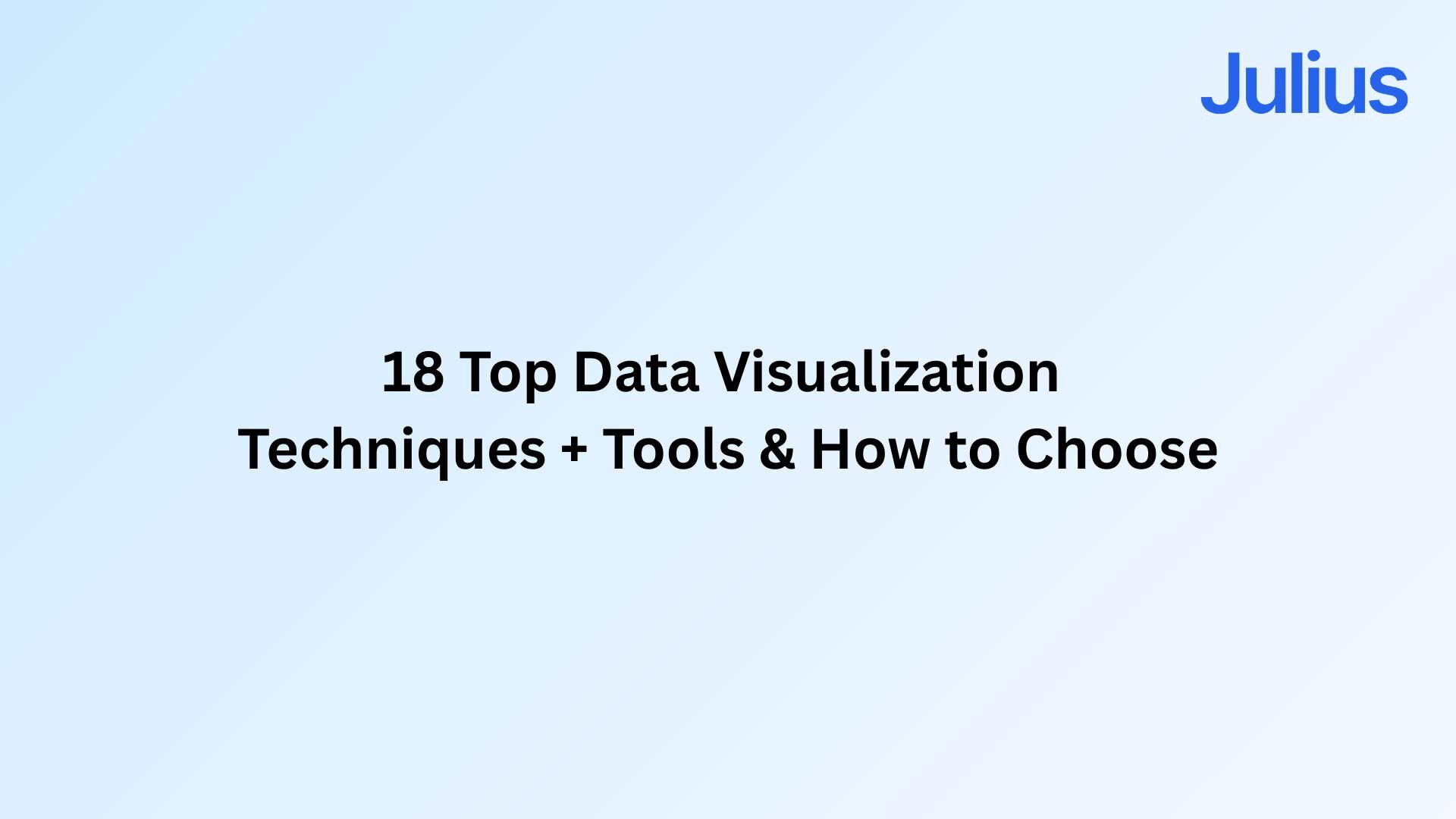
I’ve used data visualization techniques across dashboards, KPIs, and large mixed datasets. These are the top 18 techniques for breaking down trends, comparisons, and relationships in a way that’s easier to understand, plus tools and tips to help you use them well.
What are data visualization techniques?
Data visualization techniques are methods for turning raw data into visual formats such as charts or graphs. They help you answer questions about trends, comparisons, and relationships in your data, and each technique displays information differently.
These techniques also support different levels of analysis. These techniques work at different depths. Some visuals explain a single metric, some show how two metrics relate, and others help you compare multiple factors at once.
I’ve switched between these techniques in dashboards, marketing reports, and product metrics, and the right choice depends on what I need to see. If I’m checking how spend relates to conversions, I use a scatter plot, but if I’m reviewing shifts in revenue over a quarter, a line chart gives me a clearer view of the change.
The 18 top data visualization techniques
These techniques cover the visuals I use most often across data visualization dashboards, reports, and exploratory analysis. Each one answers a different type of question, so knowing when to use them saves time and prevents charts from sending the wrong message. Here’s how each technique works and when it helps:
1. Bar chart
Use a bar chart when your team needs a clear comparison across categories like regions, channels, or product groups. It helps people see differences quickly as long as the list of categories stays manageable. When too many bars appear in one view, the chart becomes crowded and harder for the audience to read.
2. Line chart
I use line charts when I need to track how a metric changes over time, such as revenue, churn, or weekly signups. The slope gives a quick sense of direction and pace, which is useful during reporting cycles. Line charts handle continuous data well, but layering several lines on one plot can make it difficult to see which trend matters.
3. Pie chart
Pie charts work well when you need to show how a whole breaks into a few simple parts, like device share or top-level budget splits. It works when the segments are limited and the differences are large enough to see at a glance. The drawback is precision, since small slices are hard to compare and the chart falls apart when too many categories compete for space.
4. Histogram
Use a histogram to see how a metric spreads across a range, such as order values or session lengths. It highlights common ranges, gaps, and unusual spikes so you can understand the overall pattern. Histograms work well with continuous data, though the view can shift if the value ranges are set too wide or too narrow.
5. Box plot
A box plot shows the median, quartiles, and spread for groups like customer plans or campaign channels, making it easy to compare how each one behaves. It’s helpful when you want to focus on variability instead of single values. Some teams may need a quick explanation since the layout isn’t always familiar.
6. Scatter plot
Scatter plots are useful when you want to see how two metrics move together, like ad spend vs conversions or product activity vs retention. I use them to spot clusters, slopes, and early signs of a relationship that might not show up in a table. They work well once enough points fill the chart, but overlap can make the view messy, so filtering or adjusting transparency helps keep the pattern clear.
7. Bubble chart
Bubble charts help you compare segments on two metrics while also showing size, like revenue vs retention with customer count shown by bubble size. They’re useful for quick executive overviews, but overlapping bubbles can make smaller groups hard to read. They work best when you’re only showing a few major segments.
8. Heatmap
Heatmaps are useful when you want a quick read on where activity peaks or drops across time, channels, or teams. I use them to check engagement by hour, traffic by day, or workload patterns across groups because the color blocks make trends obvious right away. They’re great for scanning overall patterns, but less helpful when someone needs exact values instead of broad ranges.
9. Treemap
Treemaps are helpful when you need a quick view of which categories take up the most space in a larger group, like which budget lines consume most of your spend, which product lines drive the biggest share of sales, or which content types dominate your library. They make proportional differences obvious, but rectangles with similar sizes can be hard to compare, especially when labels start to overlap.
10. Choropleth map
11. Highlight table
Highlight tables help you surface highs and lows quickly by adding simple color cues, like calling out which campaigns beat target and which slipped behind. I use them in dashboards where teams need fast status checks without reading long summaries. They make standouts easy to spot, but too much coloring can turn the table into a patchwork that’s harder to read.
12. Waterfall chart
Waterfall charts are useful when you need to explain how a number moves from start to finish, like breaking down gross revenue into net or showing how costs stack across stages. They work well when the steps in the process matter, but the limitation is complexity, since adding too many steps makes the chart harder for the audience to follow.
13. Area chart
Area charts help you compare how volumes change over time, such as tracking total signups alongside paid signups to see how each contributes to growth. I use them when I want to show movement and scale in the same view. They’re effective for trends, but stacking too many areas can blur boundaries if the colors or layers get too close.
14. Gantt chart
Gantt charts make it easy to map out project tasks, like lining up a product launch from kickoff to release, so everyone sees what needs to happen when. I use them to plan launches, schedule handoffs, and see where work might bottleneck. They make durations and dependencies easy to understand. Larger projects can stretch the chart and make it harder to scan without zooming or filtering.
15. Timeline
Timelines work well when you want to show how key events unfold, like product launches, campaign phases, or milestones in a broader initiative. I use them to help teams understand sequence without digging into long documents. They’re straightforward when the number of events is small, but too many entries can make the layout cramped and tougher to read.
16. Network diagram
Network diagrams help you see how linked items relate, such as illustrating how departments interact or how datasets connect across tools. I use them when teams need clarity on workflows, internal structures, or systems that share data behind the scenes. They’re effective when structure matters more than precise values, but dense networks can become tangled and hard to interpret if too many nodes appear at once.
17. Correlation matrix
Correlation matrices are useful when you need a quick read on how several metrics relate, such as comparing product usage, engagement, and revenue inputs in one place. They help you spot strong relationships quickly before running deeper analysis. Just remember that correlation doesn’t explain why variables move together, so it’s a starting point rather than a full story.
18. Radar chart
Radar charts help you compare performance across several traits at once, like customer satisfaction dimensions or the skill profiles of different teams. I use them when people need a quick sense of where something leads or falls behind. They give a clear shape to multi-attribute data, but overlapping outlines can make the chart confusing, so they work best when showing just one or two items.
Advanced data visualization techniques
Some datasets call for visuals that go beyond the common charts above. These formats help when you need to show structure, shape, or comparisons that simple charts can’t capture. Here are more advanced data visualization techniques:
Dendrograms show how groups branch from one another. I use them when reviewing clustering results or customer segments because the tree layout makes relationships easy to scan.
Population pyramids compare two groups across age or time-based bands, and they’re helpful when direction and balance matter more than exact totals.
Cartograms reshape regions based on a value, like sales or population, and they work well when geographic scale hides meaningful differences.
Sankey diagrams trace how flows move between stages, which helps explain budget paths, user journeys, or resource allocation.
Streamgraphs highlight how categories shift over time, and I use them when I want a smoother view of changing contributions across periods.
Violin plots show distribution shape and density in one view, making them useful for identifying where values cluster or stretch beyond usual ranges.
How to choose the right visualization technique
Choosing the right technique is easier when you match the chart to the question instead of forcing the data into a format you already prefer. These steps keep the process simple and practical:
Start with the question: Pick a chart based on what you need to understand, whether it’s a comparison, a trend, a distribution, or a relationship.
Check your variables: One variable works with histograms or line charts, two variables fit scatter plots, and three or more call for multivariate visuals like bubble charts or radar charts.
Decide between exploring and presenting: Exploration needs flexible charts that surface patterns fast, while presentations need cleaner visuals that guide the viewer toward one clear point.
Match the visual to the task: Bar charts compare categories, line charts show change over time, histograms reveal spread, and correlation matrices highlight how variables move together.
5 Tools for data visualization
I’ve used a wide mix of tools for dashboards, ad-hoc charts, and recurring reports, and each one solves a slightly different problem. Here are five tools you can try in 2025:
Julius: We built Julius so you can connect your data, ask questions in natural language, and get charts or summaries without needing SQL or complex setup. It’s helpful for fast analysis and recurring reports when you want clear, accurate visuals with minimal setup. It focuses on convenience and connected data, not heavy enterprise modeling.
Tableau: This platform offers a wide variety of charts, interactive dashboards, and strong presentation quality. I use it when teams need polished visuals or shared analysis spaces. It takes time to learn, and building dashboards can be slow at first.
Power BI: Works well in Microsoft-centered teams and handles daily-refresh dashboards reliably. I’ve used it for KPI tracking and internal reporting that needs structured updates. Some customization options feel limited, and performance can slow down on large files.
Google Sheets: Good for quick charts and shared editing when several people need to work with the same data. It handles basic visuals well, and you can connect it to Looker Studio for more advanced or interactive reports. Sheets manages moderate datasets, but very large files or complex dashboards can still slow it down.
Microsoft Excel: Strong for data cleaning, pivot tables, and a wide range of basic charts. It’s a practical choice for quick analysis or when your team already works in spreadsheets. Excel does support some interactive elements and cloud sharing, but larger or more dynamic dashboards still fit better in dedicated BI tools.
Best practices: How to create clear data visualizations
Strong visuals help teams make decisions faster and cut down on back-and-forth. Data visualization best practices help you highlight important information, reduce noise, and make your charts easier for people to act on. Here are the tips to keep in mind:
Know the audience: Pick a chart they can read without extra explanation. A technical team can handle box plots or correlation matrices, while an executive audience often needs simpler comparisons.
Avoid clutter: Remove anything that doesn’t support the message, including heavy gridlines, decorative icons, and extra borders. Clean visuals help the viewer process information faster.
Keep colors readable: Choose a palette with enough contrast so each series or category stands out clearly. Limit the number of colors so the chart doesn’t feel chaotic.
Highlight the key point: Use a single accent color or callout to draw attention to the trend, peak, or dip that matters. This directs focus and reduces misinterpretation.
Use labels sparingly: Add labels only where the viewer needs clarity, such as totals, key points, or outliers. Overlabeling makes charts harder to scan.
Stay consistent: Keep chart types, color choices, and axis scales aligned across your reports. Consistency helps people compare visuals quickly without adjusting to new styles each time.
Create clear, reliable visuals from your data with Julius
Data visualization techniques work best when you can move from a question to a chart without searching through spreadsheets or rebuilding visuals by hand. Julius lets you ask questions in natural language and turns your data into charts and summaries so you can focus on the insight, not the setup.
Here’s how Julius helps with financial data visualization and reporting:
Quick single-metric checks: Ask for an average, spread, or distribution, and Julius shows you the numbers with an easy-to-read chart.
Built-in visualization: Get histograms, box plots, and bar charts on the spot instead of jumping into another tool to build them.
Catch outliers early: Julius highlights values that throw off your results, so decisions rest on clean data.
Recurring summaries: Schedule analyses like weekly revenue or delivery time at the 95th percentile and receive them automatically by email or Slack.
Smarter over time: With each query, Julius gets better at understanding how your connected data is organized. It learns where to find the right tables and relationships, so it can return answers more quickly and with better accuracy.
One-click sharing: Turn a thread of analysis into a PDF report you can pass along without extra formatting.
Direct connections: Link your databases and files so results come from live data, not stale spreadsheets.
Ready to see how Julius can help your team make informed decisions? Try Julius for free today.
Frequently asked questions
What is the most common technique?
The most common data visualization technique is the bar chart because it compares categories quickly and is easy for any audience to understand. You can use it for channels, regions, or product groups without adding complexity.
What is the simplest visualization?
The simplest visualization is the line chart because it shows how a value changes over time in a single, readable stroke. You can use it to track revenue, traffic, or churn without extra formatting.
What is the hardest visualization to interpret?
The hardest visualization to interpret is the radar chart because overlapping shapes and multiple axes make comparisons harder to follow. You can still use it for performance profiles or multi-attribute reviews, but it requires careful labeling and a limited number of items. It’s best for cases where the audience already knows the categories.
