What is Google Ads Write Access?
By default, Julius has read-only access to your Google Ads data, which means it can analyze your campaigns but cannot make any changes to them. When you enable write access, Julius can help you make specific optimizations to your existing campaigns, such as adding keywords or creating new ads.Google Ads write access is designed as a tactical optimization tool for existing campaigns, not a full campaign management system. You cannot create campaigns or ad groups from scratch - only optimize within your existing campaign structure.
How to Enable Write Access
Grant Management Permissions During Setup
When connecting your Google Ads account, ensure you grant management permissions during the OAuth flow. Read-only permissions are not sufficient for write operations.If you initially connected with view-only permissions, you’ll need to disconnect and reconnect your account with management permissions.
Enable Edit Operations in Chat Settings
For each conversation where you want Julius to make changes:
- Click the settings icon in your conversation
- Navigate to the Data Connectors section
-
Toggle on Allow Google Ads Edit Operations
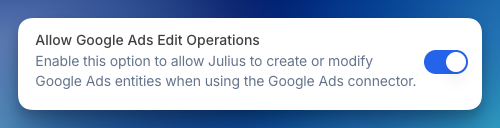
What You CAN Do with Write Access
Keyword Management (Full Control)
Julius can fully manage keywords within your existing ad groups: Create Keywords:- Add new keywords to ad groups
- Set keyword text (e.g., “summer shoes”)
- Choose match types:
EXACT,PHRASE, orBROAD - Set initial status:
ENABLEDorPAUSED - Set initial CPC bids (optional)
- Change keyword status (enable/pause/remove)
- Modify CPC bids
- Adjust match types
- Delete keywords from ad groups
- “Add the keyword ‘running shoes’ to my ad group with exact match”
- “Pause all keywords with CTR below 2%”
- “Increase bids by 20% for keywords with conversion rate above 5%”
- “Remove keywords with zero impressions in the last 30 days”
Ad Management (Responsive Search Ads)
Julius can create and manage responsive search ads within your existing ad groups: Create Responsive Search Ads:- Add new responsive search ads to ad groups
- Set multiple headlines (up to 15)
- Set multiple descriptions (up to 4)
- Configure display URL paths (path1, path2)
- Set final URLs (landing pages)
- Set initial status:
ENABLEDorPAUSED
After creation, new ads must be reviewed and approved by Google before they can start serving. This review process typically takes 1-2 business days.
- Enable or pause existing ads
- Cannot modify headlines, descriptions, or URLs after creation
- Delete ads from ad groups
- “Create a new responsive search ad in my [ad group name] with these headlines…”
- “Pause all ads with CTR below 3%”
- “Show me which ads have the lowest quality score so I can recreate them”
What You CANNOT Do with Write Access
The Google Ads connector does not support the following operations. These limitations are by design to keep the tool focused on tactical optimization within your existing campaign structure.Campaign & Ad Group Operations
Campaign & Ad Group Operations
- Create new campaigns
- Modify campaign settings (name, budget, status, targeting)
- Delete campaigns
- Create new ad groups
- Update ad group settings
- Change bidding strategies
Budget Management
Budget Management
- Create or modify campaign budgets
- Set shared budgets
- Change budget allocation methods
Advanced Ad Features
Advanced Ad Features
- Create other ad types (display ads, video ads, shopping ads, call-only ads)
- Manage ad extensions (sitelinks, callouts, structured snippets, call extensions)
- Upload images or videos
- Create or modify responsive display ads
Targeting & Audiences
Targeting & Audiences
- Create or modify audience lists
- Update targeting criteria
- Manage remarketing lists
- Set demographic, location, or language targeting
- Add negative keywords at campaign level
- Create shared negative keyword lists
Conversion & Account Management
Conversion & Account Management
- Create conversion actions
- Upload offline conversions
- Manage user permissions
- Modify billing settings
- Link/unlink accounts
Advanced Settings
Advanced Settings
- Set ad schedules (day-parting)
- Configure ad rotation settings
- Set delivery methods
- Adjust geographic or device bid modifiers
Use Cases for Write Access
Google Ads write access is ideal for:1. Keyword Optimization
- Quickly add relevant keywords discovered through search term reports
- Pause underperforming keywords in bulk
- Adjust bids based on performance data
- Remove keywords with poor quality scores
2. Ad Testing
- Create multiple ad variations for A/B testing
- Pause ads with low performance metrics
- Iterate on ad copy based on performance insights
3. Data-Driven Adjustments
- “Add negative keywords that have high spend but no conversions”
- “Create new ads using the top-performing headlines from my existing ads”
- “Increase bids for keywords in the top 3 positions with strong conversion rates”
4. Rapid Response
- Quickly pause keywords or ads during budget constraints
- Add new keywords to capitalize on trending topics
- Enable high-performing paused ads
Best Practices
Always Review Before Approving
Julius will show you exactly what changes it plans to make before executing them. Review these carefully, especially:- Bid changes (ensure they align with your budget)
- New keywords (check for relevance and potential cost)
- Ad copy (ensure it follows your brand guidelines and Google’s policies)
Start Small
When first using write access:- Test with a single ad group or small set of keywords
- Monitor the results closely
- Scale up as you become comfortable with the workflow
Maintain Campaign Structure
Remember that Julius works within your existing campaign structure. Plan your campaigns and ad groups thoughtfully, as these cannot be created or restructured through Julius.Use for Tactical Optimization
Think of write access as a tool for making incremental improvements to existing campaigns, not for building campaigns from scratch. Use Google Ads UI or other tools for:- Campaign setup and structure
- Budget planning
- Audience creation
- Extension management
Monitor Changes
After Julius makes changes:- Check that new ads enter review successfully
- Verify that keyword bids are within expected ranges
- Monitor for any unexpected performance changes
- Review Google Ads notifications for policy issues
Security Considerations
- Permissions: Julius only gets the permissions you explicitly grant during OAuth
- Per-Chat Control: Edit operations must be enabled per conversation, giving you granular control
- Review Step: You must approve each change before it’s executed
- Audit Trail: All changes are logged in your Google Ads account history
- Revocable: You can disable write access or disconnect your account at any time
Reach out to [email protected] for support or to ask questions not answered in our documentation.
