What do I need before I connect?
What do I need before I connect?
To connect, you’ll need
- The MCP endpoint url (eg:
https://servername:port) - Your login credentials (username/password, API key, or token)
- Any special security certificate if your MCP admin says it’s required
Where do I go to connect the MCP?
Where do I go to connect the MCP?
You can navigate to your Data Connectors and under Add Connectors, click on the MCP integration option to add a connection: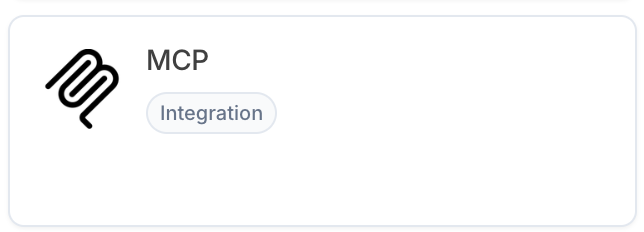
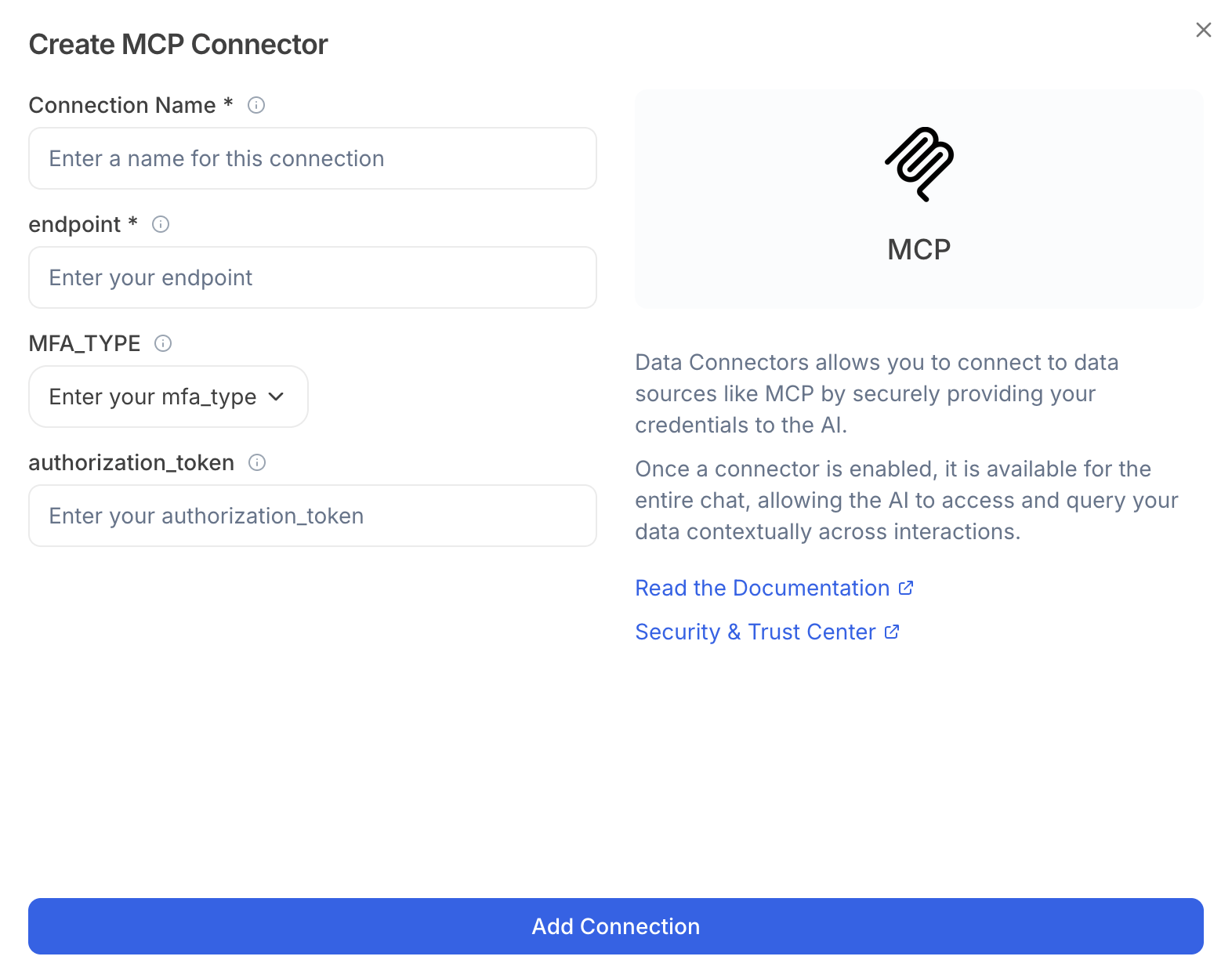
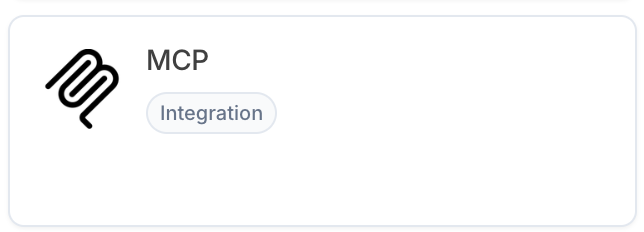
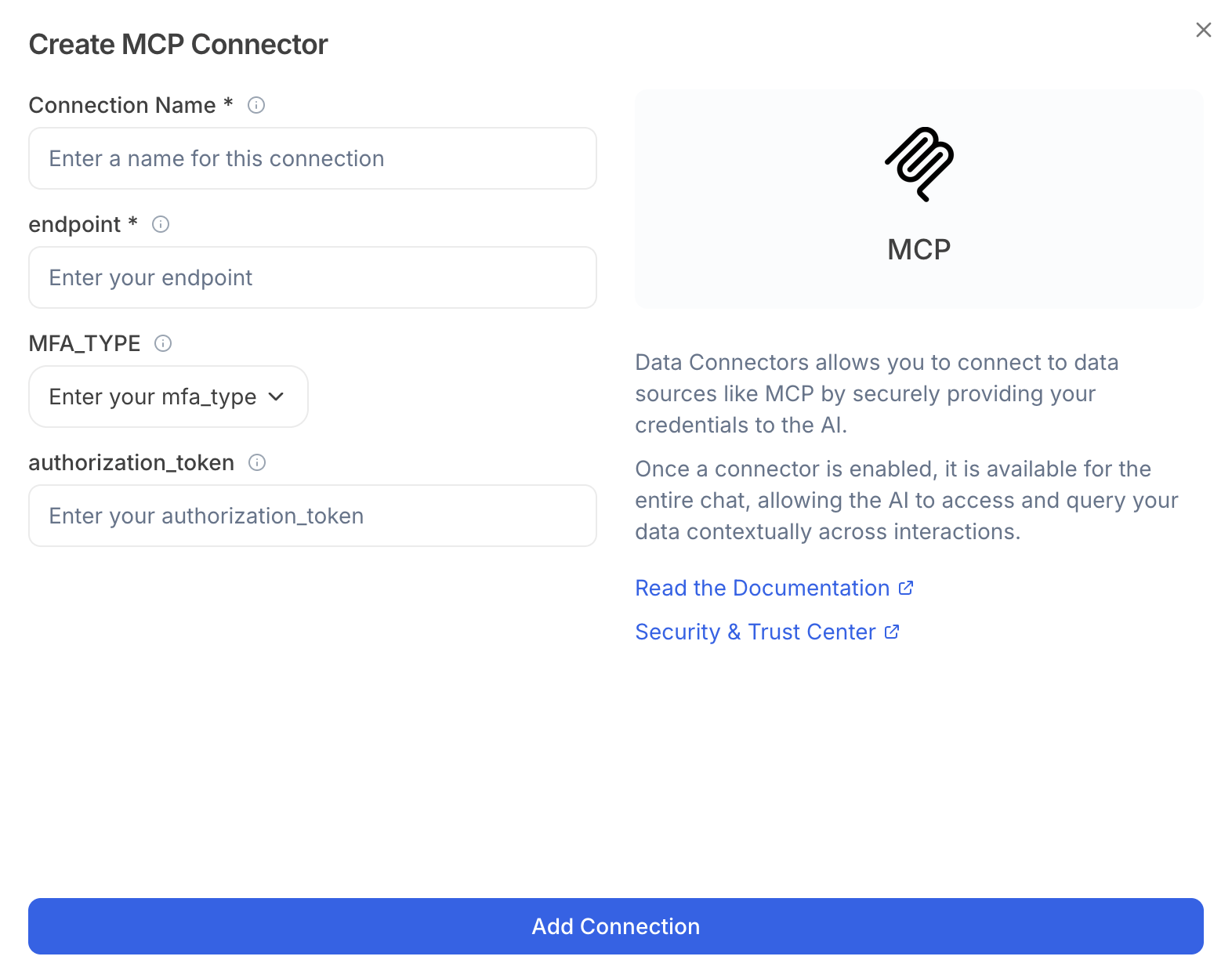
I entered my details but it says “Authentication Failed.” What should I do?
I entered my details but it says “Authentication Failed.” What should I do?
- Double-check your username, password, or token
- Make sure your application account hasn’t expired or been disabled
- If you’re using an API token, confirm it’s still valid
- Ask your MCP admin if your account has permission to access the data you need
The connection says “Cannot Reach Server.” What now?
The connection says “Cannot Reach Server.” What now?
- Make sure you’re connected to the internet or your company’s VPN (if needed)
- Check with your MCP admin to confirm the server is online
- Make sure the server address is typed exactly right (no missing
https://or port numbers)
I connected, but I don’t see any data.
I connected, but I don’t see any data.
- Check if the filters in Julius are hiding the results (date ranges, categories, etc.)
- Ask your MCP admin if the data source is active and sending data
- If the MCP server recently changed how it stores data, the connector setup may need to be updated
Why is the data loading slowly?
Why is the data loading slowly?
- Large datasets can take longer to sync
- Network speed or VPN performance can affect loading times
- If it’s always slow, let your MCP admin know — the server may be busy or need adjustments
Do I need to reconnect if my MCP server changes?
Do I need to reconnect if my MCP server changes?
- Yes. If the server address, port, or your login details change, update them in Julius
- If the data format changes, the connection may need to be re-set up
What does this error code mean?
What does this error code mean?
Take a look at our Data Connector Error Log for root causes and their fix.
Who do I contact if I still can’t connect?
Who do I contact if I still can’t connect?
- First, your MCP admin — they can confirm your account and server status
- If the server is fine but Julius still can’t connect, contact Julius Support at [email protected] and provide:
- The MCP you’re trying to connect
- The MCP endpoint URL
- The error message you see
- The time you tried to connect
Reach out to [email protected] is you have questions not listed here.
