What makes Notebooks different than a thread?
What makes Notebooks different than a thread?
With Notebooks you have:
- Scheduled, automated runs of your analysis
- Ability to add, delete and reorder cells
- Can write, run, and edit Python code in cells
- Variables and data stay in memory across the conversation
Should I use a Notebook or a Thread?
Should I use a Notebook or a Thread?
Choose Notebooks when you need to analyze data, work with files, create visualizations, or do any coding/computational work, especially when it’s a repetitive analysis.Choose Threads for general questions, writing assistance, brainstorming, or simple text-based conversations
How do I create a Notebook?
How do I create a Notebook?
Here’s the step-by-step: Building a Notebook
What should I do if there's a delay / lag in my cells?
What should I do if there's a delay / lag in my cells?
- Click your Resource Monitor in the top left
- Click Reset or Restart.
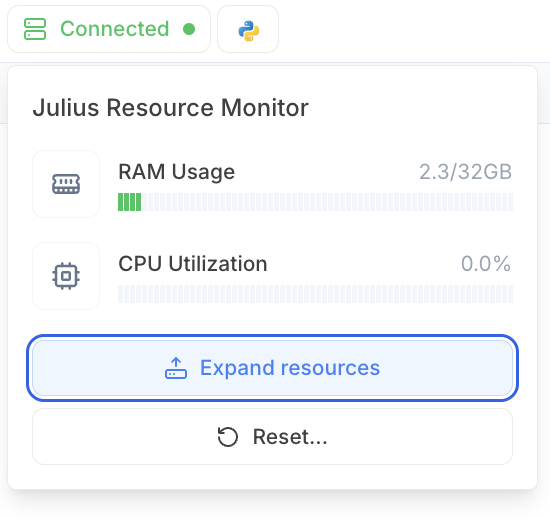
How do I edit the output code Julius produced?
How do I edit the output code Julius produced?
We don’t support directly editing the output code, yet, but here’s a workaround:
- Copy the code from Julius
- Paste it into a Code Cell to edit and Run
If you have any questions that haven’t been answered, feel free to reach out to us at [email protected]
