Overview
Scheduled Reports allow you to automatically run Julius notebooks and send the results directly to Slack channels on a recurring basis. This is perfect for sharing daily dashboards, weekly reports, or automated metrics with your team without manual intervention.How It Works
- Create or select a notebook with outputs you want to share (charts, tables, insights)
- Configure Slack destination - choose which channel to send results to
- Set schedule - define when and how often the report runs
- Preview and activate - verify the format and turn on automation
- Results post automatically - your team receives updates on schedule
Step-by-Step Setup Guide
Step 1: Navigate to the Slack Report Tab
Open your notebook in Julius and look for the Slack Report tab at the top of the interface. This is where you’ll configure your scheduled reports.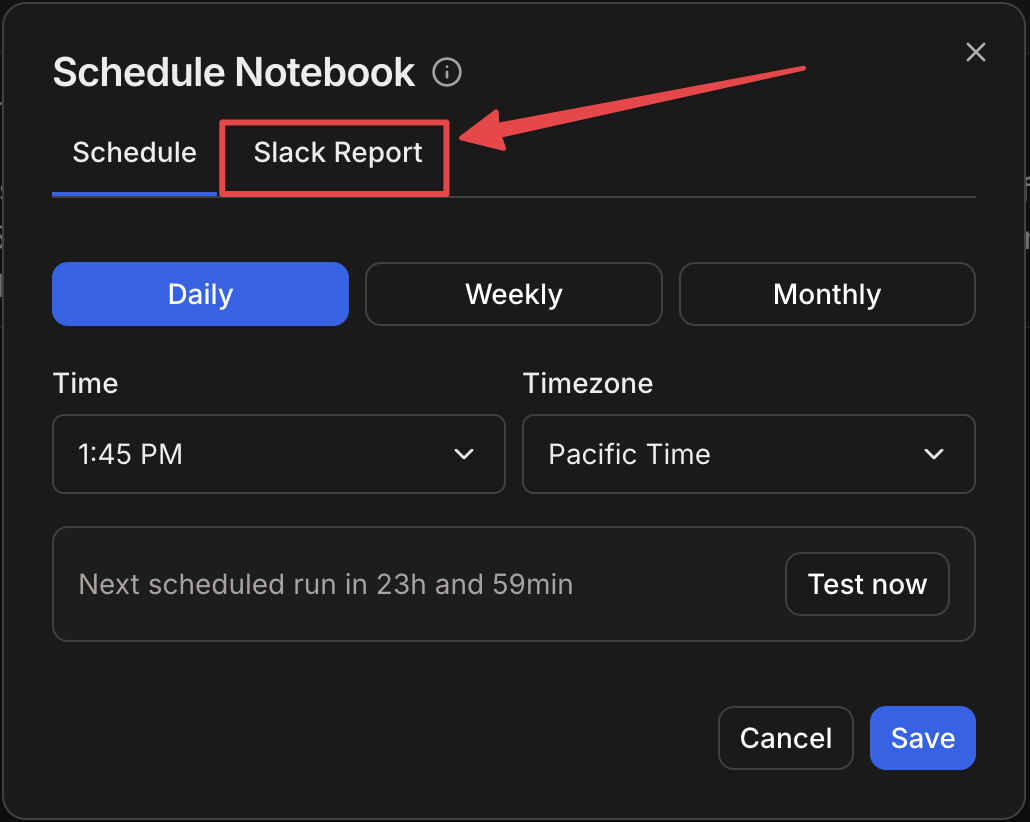
- The “Slack Report” tab in the notebook interface
- This opens the configuration panel for scheduling reports to Slack
Step 2: Configure Your Report Settings
Click on the Slack Report tab to access the configuration form. Here you’ll set up all the details for your scheduled report.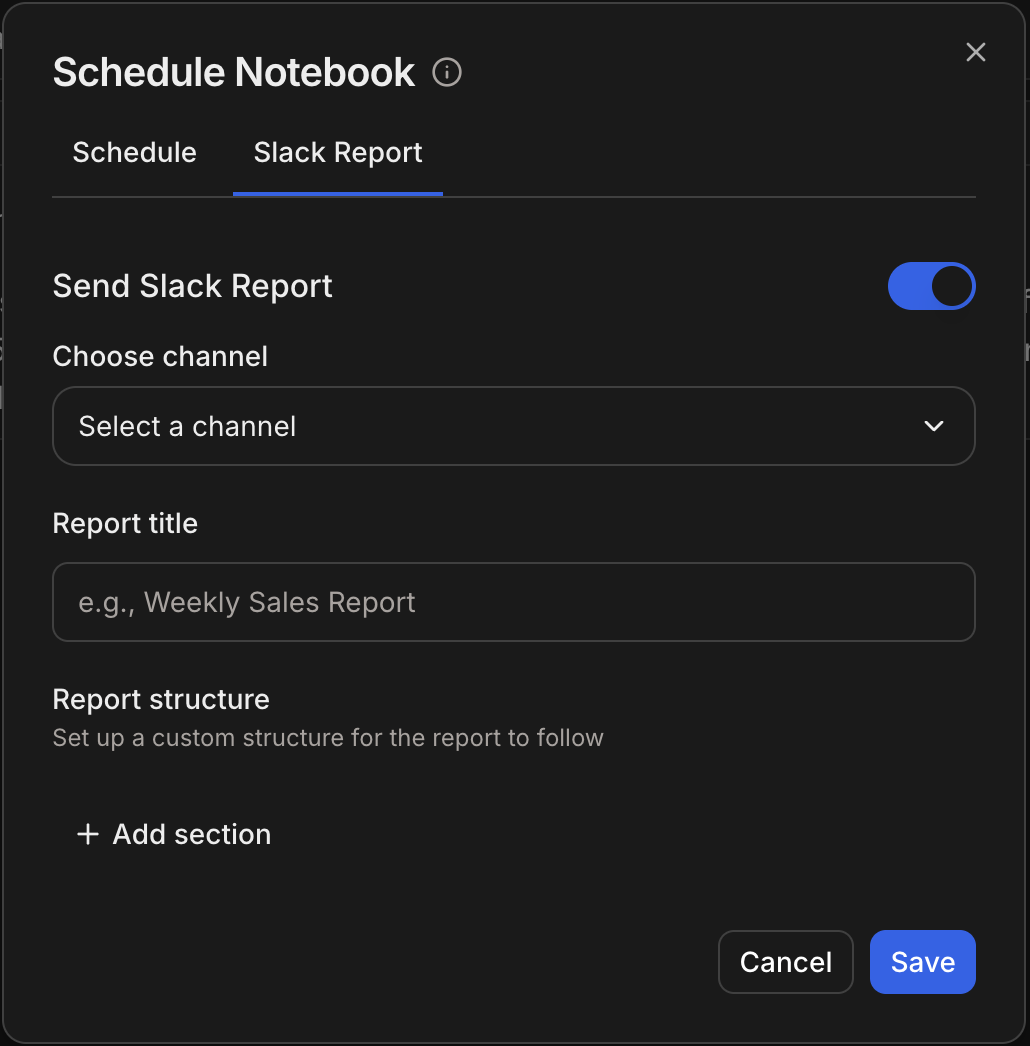
What Gets Posted to Slack
When your scheduled report runs, Julius summarizes the results of the notebook into a few high level insights. It then creates a thread with a more detailed breakdown of the resultsBest Practices
1
Test Before Scheduling
Run your notebook manually once to verify outputs look good in Slack format. Some visualizations may display differently than in Julius.
2
Choose Optimal Times
Schedule reports when your team is most likely to see and use them. Avoid early mornings or late evenings.
3
Use Descriptive Names
Name reports clearly so team members know what to expect:
4
Monitor First Run
After setting up a new schedule, check Slack to ensure the first run posts correctly. Verify formatting and data accuracy.
Troubleshooting
Report isn't posting to Slack
Report isn't posting to Slack
Causes and solutions:
- Julius may not be installed in the target channel
- The channel name or workspace might be incorrect
- Your Slack credentials may have expired
- Verify Julius is in the target channel (mention @Julius to confirm)
- Check the channel name is spelled correctly
- Try re-authorizing the Slack connection in settings
Report posts but with missing data
Report posts but with missing data
Causes:
- Notebook cells didn’t complete execution
- Data connectors are not authorized for the scheduled run
- Query timed out
- Run the notebook manually to ensure it completes
- Verify data connector credentials are saved and active
- Simplify complex queries if they’re timing out
Report runs at wrong time
Report runs at wrong time
Causes:
- Time zone settings are incorrect
- Browser time settings don’t match server time
- Verify your selected time zone matches your location
- Check the “Next Run” time shown in the UI
Formatting looks different in Slack
Formatting looks different in Slack
Causes:
- Wide tables may need to be scrolled in Slack
- Some chart types render differently in Slack
- Colors may not display as expected
- Design notebooks with Slack’s width in mind
- Test output in Slack before scheduling
- Use clear titles and descriptions for context
I want to cancel a scheduled report
I want to cancel a scheduled report
Solution:
- Go to the Slack Report tab
- Find the active report
- Click the delete/trash icon
- Confirm deletion
- The report will stop immediately
Real-World Examples
Example 1: Daily Sales Dashboard
Setup:- Notebook: Sales metrics with charts showing daily revenue, orders, and top products
- Channel: #sales-team
- Schedule: Daily at 9:00 AM EST
- Message: “Yesterday’s sales performance is below. Questions? Ask in thread.”
Example 2: Weekly Performance Report
Setup:- Notebook: Weekly analytics with trend analysis
- Channel: #executive-team
- Schedule: Every Monday at 8:00 AM EST
- Message: “Weekly performance summary attached. See detailed analysis in linked notebook.”
Example 3: Hourly Alert Dashboard
Setup:- Notebook: System metrics and error rates
- Channel: #engineering-alerts
- Schedule: Every hour
- Message: “Hourly health check. Alert if values exceed thresholds.”
Next Steps
Create a Notebook
Build your first analysis notebook to schedule
Data Connector Access
Connect data sources for your reports
Back to Overview
Explore other Slack Agent features
Contact Support
Need help setting up reports?
Have questions about scheduled reports? Reach out to [email protected] for support.
